Unlocking the Secrets of Ford’s SYNC System
Ford’s SYNC system has revolutionized in-car technology, providing drivers with enhanced connectivity and a seamless driving experience. From voice-activated controls to seamless smartphone integration, Ford’s SYNC system is a vital feature in many of its vehicles. Whether you’re a new Ford owner or an experienced driver looking to explore the full potential of your car’s technology, this guide will unlock the secrets of Ford’s SYNC system and show you how to make the most of it.
What is Ford SYNC?
Ford SYNC is an advanced in-car infotainment system that integrates your vehicle’s multimedia, navigation, and communication functions. It offers hands-free controls, smartphone integration, real-time traffic updates, and even remote access to vehicle functions via your mobile device. Ford SYNC is available in a variety of models, including sedans, SUVs, trucks, and hybrids, and is designed to enhance both convenience and safety while you’re on the road.
The Key Features of Ford SYNC
Ford SYNC has a wide range of features that cater to the needs of modern drivers. These are some of the key features:
- Voice Control: Ford SYNC allows you to make calls, change the radio station, and access navigation features all through voice commands. This hands-free technology keeps your focus on the road.
- Smartphone Integration: SYNC pairs with your smartphone to deliver seamless access to apps, music, and contacts. Apple CarPlay and Android Auto are both supported, allowing you to mirror your phone’s interface on your car’s display screen.
- Navigation Assistance: The system offers turn-by-turn navigation with real-time traffic updates to help you find the quickest routes and avoid delays.
- Bluetooth Connectivity: SYNC’s Bluetooth capability allows you to connect your phone wirelessly for hands-free calling and audio streaming.
- FordPass Connectivity: With the FordPass app, you can remotely start your car, lock or unlock doors, and even locate your vehicle, all from your smartphone.
How to Set Up and Use Ford SYNC
Setting up Ford SYNC is a simple process. Whether you’re using it for the first time or upgrading to a new version, here’s a step-by-step guide to help you get started:
Step 1: Pair Your Phone
The first step is to pair your phone with your Ford vehicle’s SYNC system. Follow these instructions:
- Ensure your vehicle is in park and the ignition is on.
- Go to the “Phone” menu on the SYNC screen.
- Select “Add a Device” and then enable Bluetooth on your phone.
- Select your vehicle from the list of available Bluetooth devices on your phone.
- Follow the prompts to complete the pairing process, which may include entering a PIN or accepting a pairing request.
Once paired, your phone will automatically connect every time you enter the vehicle, as long as Bluetooth is enabled on both your phone and the SYNC system.
Step 2: Set Up Voice Commands
Ford’s SYNC system allows you to control many functions using your voice. To set this up:
- Press the voice button on the steering wheel.
- Say “Setup” to access the voice control settings.
- Follow the prompts to calibrate the system to your voice. This will help improve its recognition of your commands.
Once set up, you can use voice commands to make calls, adjust the volume, or access navigation. For example, say “Call John” to initiate a call to a contact named John, or “Find the nearest gas station” to get directions.
Step 3: Configure Your Navigation Settings
Ford SYNC offers an integrated navigation system, but you can personalize it for a smoother driving experience. To configure your navigation:
- Go to the “Navigation” screen on the SYNC display.
- Enter your destination manually or use voice commands to search for a location.
- Set your preferences for routes, such as avoiding toll roads or highways.
- Review the suggested routes and select the best one for your needs.
Your SYNC system will provide turn-by-turn directions along with real-time traffic updates, helping you avoid traffic jams and find the quickest route to your destination.
Troubleshooting Common Ford SYNC Issues
While Ford’s SYNC system is designed to be intuitive and easy to use, sometimes you may encounter issues. Here are some common problems and troubleshooting tips:
Issue 1: Bluetooth Pairing Problems
If you’re having trouble connecting your phone via Bluetooth, try these steps:
- Ensure Bluetooth is enabled on both your phone and the SYNC system.
- Make sure there are no other devices connected to SYNC that might be interfering with the pairing process.
- If the issue persists, try deleting your phone from the SYNC system and re-pairing it.
Issue 2: SYNC Screen Not Responding
If the touch screen is unresponsive, try the following solutions:
- Turn off the vehicle and restart it after a few minutes.
- Perform a hard reset of the SYNC system by pressing and holding the power button for 10-20 seconds until the system reboots.
- If the screen continues to malfunction, check for software updates in the SYNC settings and install any available updates.
Issue 3: No Sound from the SYNC System
If you’re not hearing sound from your SYNC system, try these fixes:
- Check the volume settings on both your SYNC system and your phone.
- Ensure the system isn’t muted. You can unmute it by pressing the “Volume” button on the SYNC screen or the steering wheel.
- If sound is still not coming through, try restarting the vehicle and the SYNC system.
Issue 4: Navigation Errors
If your SYNC navigation isn’t providing accurate directions, make sure:
- Your map data is up to date. You can check for updates through the SYNC settings.
- Your GPS signal is not obstructed. Clear any obstructions around the windshield.
- Try restarting the SYNC system to reset the navigation feature.
Ford SYNC System Updates: How to Keep It Current
Ford regularly releases software updates for SYNC to improve functionality and add new features. Here’s how you can ensure your SYNC system is always up to date:
- Connect your vehicle to a stable Wi-Fi network or use a USB drive with the latest update files.
- Check the “Settings” menu in SYNC for available updates.
- If an update is available, follow the on-screen instructions to download and install it.
Keeping your SYNC system updated ensures that you have access to the latest features, security patches, and enhancements for an improved driving experience.
Conclusion: Make the Most of Your Ford SYNC System
Ford’s SYNC system is a powerful tool that enhances the driving experience with convenience, connectivity, and safety features. By following the simple setup instructions, troubleshooting common issues, and keeping your system updated, you can ensure your SYNC system runs smoothly and continues to provide seamless integration with your devices. Whether you’re navigating through traffic, making calls, or controlling music, SYNC is designed to keep you connected while keeping your focus on the road.
For more information on Ford SYNC and other innovative features, be sure to visit Ford’s official website or consult your vehicle’s owner’s manual for detailed instructions and tips.
If you need assistance with Ford SYNC or have any technical questions, feel free to reach out to Ford Support for expert help.
This article is in the category Basic Guides and created by EasyCarFix Team
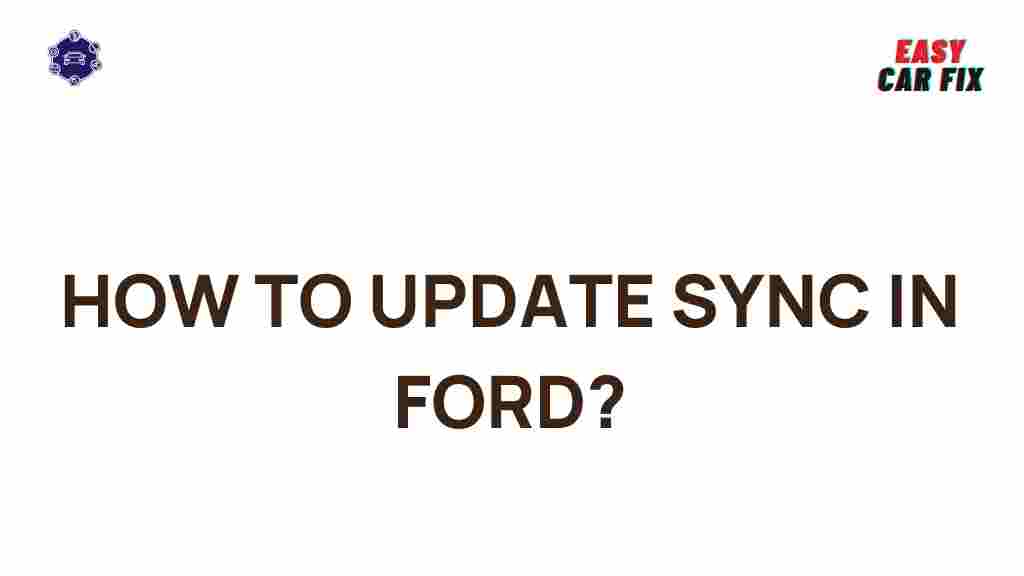
1 thought on “Unlocking the Secrets of Ford’s SYNC System”