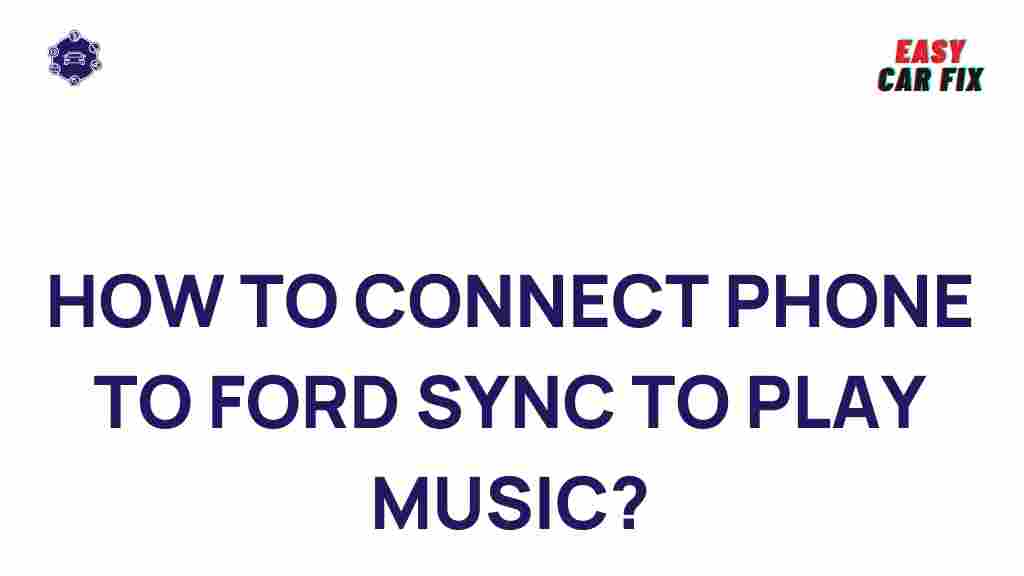Ford Sync: Unleash Your Car’s Full Potential by Connecting Your Phone for the Ultimate Music Experience
In today’s connected world, your car is more than just a mode of transportation. With the advancement of in-car technologies like Ford Sync, your vehicle can transform into a personalized entertainment hub. Whether you’re a music lover, podcast enthusiast, or audiobook listener, Ford Sync allows you to effortlessly connect your phone to your car’s system, ensuring you enjoy the ultimate music experience while on the go. In this article, we’ll explore how to connect your phone to Ford Sync, troubleshoot common issues, and get the most out of your vehicle’s connectivity features.
What is Ford Sync?
Ford Sync is Ford’s proprietary in-car infotainment system, offering hands-free connectivity features that allow you to easily sync your phone to your car’s system. Whether you want to stream music, make calls, or use navigation apps, Ford Sync offers seamless integration with your smartphone. Ford Sync supports both Apple CarPlay and Android Auto, making it compatible with most modern smartphones, and it features voice recognition for easy control while keeping your hands on the wheel.
How to Connect Your Phone to Ford Sync: Step-by-Step Guide
Connecting your phone to Ford Sync is a simple process, and once set up, you’ll have quick access to your music, contacts, and apps directly from your vehicle’s dashboard. Below is a step-by-step guide on how to connect your device, whether you’re using Android or iOS.
Step 1: Prepare Your Phone and Vehicle
- Ensure Bluetooth is Enabled: On your phone, go to the Bluetooth settings and make sure it’s turned on.
- Turn On Your Car: Start your Ford vehicle and turn on the Ford Sync system by pressing the power button or starting the engine.
- Ensure Software Is Up to Date: Check that both your phone and your Ford Sync system have the latest software updates installed for optimal performance.
Step 2: Pair Your Phone with Ford Sync
- On Your Ford Sync Screen: Select the “Phone” option on your Ford Sync home screen.
- Activate Bluetooth Pairing: Choose “Add Bluetooth Device” or “Pair a New Device” from the options on your vehicle’s screen.
- Find Your Vehicle on Your Phone: On your smartphone, open the Bluetooth settings and look for your Ford vehicle in the available devices list.
- Pair the Devices: Once your car appears on your phone, select it, and confirm the pairing code that appears on both the phone and Ford Sync screen.
- Allow Permission: You may need to grant your phone permission to access contacts, messages, and apps. Once done, the phone should be fully connected.
Step 3: Stream Music through Ford Sync
Once your phone is paired with Ford Sync, you can easily access your music, podcasts, or audiobooks. Here’s how to stream your favorite content:
- Via Bluetooth: If you’ve paired your phone via Bluetooth, simply select the “Media” or “Music” option on the Ford Sync screen. Your phone’s media library should appear, and you can control playback directly from the vehicle’s touchscreen or steering wheel controls.
- Via Apple CarPlay: For iPhone users, connect your phone via USB cable. Once connected, you’ll see the Apple CarPlay interface, where you can access Apple Music, Spotify, and other supported apps.
- Via Android Auto: Android users can do the same by connecting their phone via USB. This will launch Android Auto, allowing you to control music apps like Google Play Music, YouTube Music, or Spotify directly from the Ford Sync interface.
Step 4: Use Voice Commands for Hands-Free Control
One of the most convenient features of Ford Sync is its voice command system. You can control music playback, adjust volume, skip tracks, and more—all with simple voice commands. Just press the voice button on your steering wheel and say commands like:
- “Play [song name]”
- “Skip to next track”
- “Turn up the volume”
- “Play ”
Troubleshooting Common Issues with Ford Sync
While connecting your phone to Ford Sync is usually straightforward, there may be instances where things don’t work as expected. Here are a few common issues and solutions:
1. Phone Not Connecting to Ford Sync
If your phone isn’t pairing with Ford Sync, try the following:
- Check Bluetooth Settings: Make sure your Bluetooth is turned on and your phone is discoverable.
- Reset Bluetooth Pairing: Delete the old pairing from both your phone and the Ford Sync system, then try pairing again.
- Restart Both Devices: Restart both your phone and your car’s infotainment system to resolve minor connectivity glitches.
2. Audio Quality Issues
If you’re experiencing static, distortion, or other audio issues while streaming music, try the following:
- Check Audio Settings: Make sure your phone’s media volume and the Ford Sync system’s volume are both adjusted properly.
- Switch to USB Connection: If you’re using Bluetooth, try connecting via USB for a more stable and higher-quality audio connection.
- Re-pair Your Devices: In some cases, re-pairing your phone can resolve audio glitches.
3. Ford Sync Not Recognizing My Music App
If your Ford Sync system is not recognizing your music app (e.g., Spotify, Pandora), ensure the following:
- App Compatibility: Ensure your music app is compatible with Ford Sync and properly integrated with Apple CarPlay or Android Auto.
- Update the App: Check that the app is updated to the latest version, as outdated apps may not function correctly with Ford Sync.
- Reinstall the App: Uninstalling and reinstalling the app on your phone can often fix bugs and restore connectivity.
Maximizing the Ford Sync Music Experience
Once you’ve successfully connected your phone to Ford Sync, there are several ways to maximize your music experience and make the most out of your in-car entertainment system:
- Create Playlists: Organize your music into playlists so you can quickly access your favorite tunes with minimal effort.
- Use Voice Controls: Hands-free voice commands allow you to adjust settings and control playback without distraction.
- Explore Third-Party Apps: In addition to music streaming apps, Ford Sync supports a variety of third-party apps that enhance your driving experience, such as podcasts and audiobooks.
Exploring More with Ford Sync
If you’re looking to expand your Ford Sync experience, there are plenty of additional features to explore, such as navigation, texting, and even controlling smart home devices with SYNC AppLink. To learn more about these features, you can visit Ford’s official website or check out helpful guides on Edmunds for more tips on maximizing your Ford Sync system.
Conclusion: Drive with Ultimate Audio Enjoyment
Connecting your phone to Ford Sync unlocks a world of entertainment options, allowing you to enjoy your music, podcasts, and more, all while keeping your eyes on the road and your hands on the wheel. By following the easy steps outlined above, you can quickly and easily enhance your driving experience. Whether you prefer Bluetooth, Apple CarPlay, or Android Auto, Ford Sync provides the connectivity and convenience you need for an enjoyable ride every time.
So why wait? Unleash your car’s full potential today by connecting your phone to Ford Sync and start enjoying your favorite audio content with ease!
This article is in the category Basic Guides and created by EasyCarFix Team