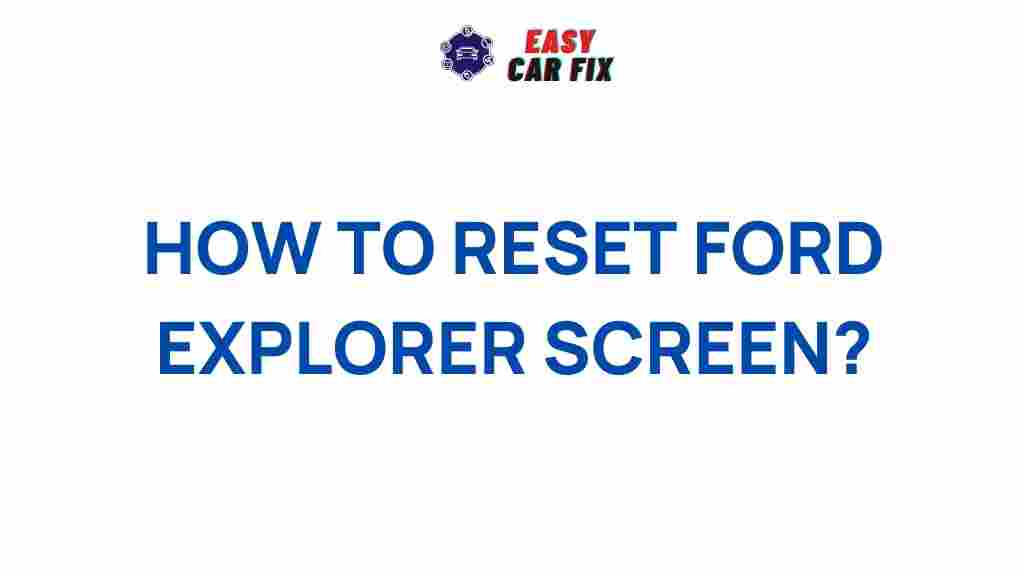Unlock the Secrets of Your Ford Explorer’s Infotainment System
Modern vehicles come with a variety of high-tech features, and the Ford Explorer is no exception. The vehicle’s infotainment system is one of the key elements that enhances the driving experience. Whether you’re a new owner or just looking to familiarize yourself with all the available features, understanding how to use your Ford Explorer’s infotainment system can make your journeys more enjoyable and less stressful. This article will guide you through the system’s key features, troubleshooting tips, and how to make the most of them.
What is the Ford Explorer’s Infotainment System?
The Ford Explorer infotainment system is designed to integrate entertainment, navigation, and connectivity into your driving experience. It comes with Ford’s SYNC technology, which offers a user-friendly interface to control a variety of features, including music, climate control, phone calls, and more. The system typically includes a large touch screen, voice recognition, and wireless connectivity options, all of which work together to provide a seamless experience for the driver and passengers.
Getting Started with Your Ford Explorer Infotainment System
When you first get behind the wheel of your Ford Explorer, you’ll want to take a moment to familiarize yourself with the various functions of the infotainment system. Below are the essential steps to help you unlock the full potential of this feature-packed system.
Step 1: Setting Up Your SYNC System
Before diving into the features of the Ford Explorer’s infotainment system, the first thing you need to do is set up SYNC. Here’s how:
- Turn on your vehicle: Press the brake pedal and push the start button to turn on the engine.
- Connect your smartphone: SYNC allows you to connect your smartphone via Bluetooth or USB. Simply navigate to the Bluetooth settings on the system and select “Add a New Device.” Follow the prompts on both the system and your smartphone to pair the two devices.
- Sign into your FordPass account: If you have a FordPass account, signing in allows you to unlock additional features, such as remote start and vehicle tracking. You can also use FordPass to locate nearby charging stations or service centers.
Step 2: Exploring the Main Features
Once you’ve set up the system, it’s time to explore the core features of your Ford Explorer’s infotainment system. The system is designed to be intuitive, but here are the main sections you’ll want to explore:
- Navigation: The Ford Explorer’s infotainment system includes a built-in GPS navigation system that offers turn-by-turn directions. You can enter your destination through the touchscreen or use voice commands to make it easier while driving.
- Media Control: The system supports various media sources such as AM/FM radio, SiriusXM satellite radio, USB devices, and streaming services like Apple CarPlay and Android Auto. You can access your playlists, podcasts, or even control the volume with voice commands.
- Climate Control: Easily adjust the temperature settings with the infotainment touchscreen. The system allows you to control both the front and rear climate independently, ensuring comfort for all passengers.
- Voice Recognition: SYNC’s voice recognition system lets you control most functions hands-free. You can change the radio station, adjust the climate, or even make phone calls without taking your hands off the wheel.
Step 3: Connecting with FordPass
Another great feature of the Ford Explorer infotainment system is FordPass. The FordPass app allows you to control and monitor your vehicle from anywhere using your smartphone. After pairing your phone with the vehicle, you can use FordPass to:
- Lock and unlock your car remotely
- Start your car from a distance
- Track your vehicle’s location
- Schedule maintenance and receive vehicle alerts
To get started with FordPass, simply download the app on your smartphone, create an account, and sign in. Make sure your FordPass account is linked to your vehicle for seamless operation.
Troubleshooting Your Ford Explorer Infotainment System
While the Ford Explorer infotainment system is designed to be user-friendly, issues can occasionally arise. Here are some common problems and their solutions:
Problem 1: Sync System Not Responding
If your SYNC system becomes unresponsive, try the following steps:
- Restart the system: Hold down the power button for about 10 seconds to reboot the system.
- Check for updates: Make sure your system has the latest software version by checking the settings menu for any available updates.
- Disconnect and reconnect your phone: If your phone isn’t connecting properly, try un-pairing it from the system and then reconnecting.
Problem 2: Bluetooth Connection Issues
If your Bluetooth connection is not working correctly, here’s what you can do:
- Reset Bluetooth: In the SYNC settings, you can reset the Bluetooth connection. Follow the instructions to delete and re-pair your device.
- Check phone settings: Make sure that Bluetooth is enabled on your smartphone, and the phone is in range of the vehicle.
- Clear cache: On your phone, go to the Bluetooth settings and delete any old connections or cached data that may be interfering with the connection.
Problem 3: Slow or Lagging Touchscreen
If the touchscreen in your Ford Explorer’s infotainment system seems slow or lags when you tap it, try the following:
- Clean the screen: Sometimes, fingerprints or dirt can affect the sensitivity of the screen. Gently clean it with a microfiber cloth.
- Update your system: Make sure the system software is up to date, as updates can improve performance and resolve minor bugs.
Conclusion
The Ford Explorer infotainment system offers a range of features designed to make your driving experience more enjoyable and convenient. From setting up SYNC and connecting with FordPass to troubleshooting common issues, mastering your vehicle’s infotainment system is easier than you might think. By taking the time to understand the features and functionalities, you can make the most of every drive. Remember, if you ever encounter more complex issues, your Ford dealership is always there to assist you. So, enjoy the journey and make the most of your Ford Explorer infotainment system!
This article is in the category Basic Guides and created by EasyCarFix Team